
The control starts up in Incremental jog mode. In order to jog the axes in continuous movement, you need to press the INCR/CONT key to switch from incremental to continuous jog mode.
The Machine Home position is fully X+ (turret up/back) and Z+ (carriage right).
|
The control starts up in Incremental jog mode. In order to jog the axes in continuous movement, you need to press the INCR/CONT key to switch from incremental to continuous jog mode. |
Turret positions are numbered 1 through 12. Tool offsets are numbered 1 through 99. Any offset number can be used with any turret position. However, for simplicity you should use offsets 1 through 12 with positions 1 through 12.
I recommend measuring tool X offsets relative to a centerline tool holder, and Z offsets relative to some point on the turret face.
The procedure for this may be found at http://www.cncsnw.com/OLEL.htm, as "Method 1a".
|
When no program cycle is active, you can index to the turret using the TURRET INDEX key on the operator panel. Press the key once to index to the next position. Press and hold the key to index multiple positions. |
In a program cycle, turret indexing is automatic, based on the first two digits of the four-digit tool number.
In manual and setup operations, you can also index the turret automatically by using the ATC function key (F7 on the Setup menu, or F3 on the Tool Offset screen; or by entering a tool-change command at the MDI prompt (F3 on the main menu).
The machine has a hydraulically shifted two-speed headstock. Shifting is by automatic M functions or by operator panel keys, as follows:
| M42 | High Range (45-4500 RPM) |
 | |
| M41 | Low Range (15-1500 RPM) |
 |
Use the chucking (left-side) foot switch to close and open the chuck.
In automatic operation (e.g. with the Bar Feed) use the following M codes to close and open the chuck:
| M10 | Close Chuck (jaws in) |
| M11 | Open Chuck (jaws out) |
The control can check whether the chuck is clamped before allowing the spindle to run in an automatic program cycle. For this to work, you need to specify whether you are gripping parts from the outside (OD mode) or from the inside (ID mode). Specify the mode, or disable checking, with the following codes:
| M72 | Chucking not specified (no error check) |
| M73 | Internal (ID) chucking required. Spindle may not run unless jaws are out. |
| M74 | External (OD) chucking required. Spindle may not run unless jaws are in. |
Note: If programmed chuck operation were needed in ID-chucking mode (M73), you would program M11 to grip the part, and M10 to release the part.
The tailstock body must be manually positioned and clamped down as part of job setup. Once the tailstock body is in place, then the hydraulic quill may be used to support and release parts.
Use the tailstock (right-side) foot switch to extend and retract the quill.
In automatic operation (e.g. with the Bar Feed) use the following M codes to extend and retract the quill:
| M55 | Advance Tailstock Quill |
| M56 | Retract Tailstock Quill |
| M57 | Advance Tailstock Quill, even if spindle is running |
| M58 | Retract Tailstock Quill, even if spindle is running |
The control can check whether the tailstock is extended the correct distance before allowing the spindle to run in an automatic program cycle. For this to work, you need to specify that the tailstock is in use, and position the tailstock body so that the quill contacts the part about 1" short of full quill travel. At that point, sensor S16 (PLC Input #36) will be closed. If the stock is missing the quill will continue to full extension, and sensor S16 will open again.
Specify whether the tailstock is in use and should be checked, with the following codes:
| M70 | Tailstock not specified (no error check) |
| M71 | Tailstock required. Spindle may not run unless quill is advanced. |
M57 and M58 allow the tailstock quill to carry a part catcher. They can only be used in M70 mode (specifying that the tailstock is not being used to support a part).
The chip conveyor can be operated with M functions or operator panel keys, as follows:
| (Aux10) | Jog Conveyor in Reverse |
| M61 | Stop Conveyor |
| (Aux11) | |
| M60 | Start Conveyor Forward |
| (Aux12) |
Aux10, Aux11 and Aux12 are the blank gray keys below the Aux7, Aux8 and Aux9 keys.
In normal operation, the Auxiliary keys on the jog panel have the following functions:
 |
Work Light On/Off |
 |
No function |  |
Index Turret One Position |
 |
Shift to High Gear |
 |
No function |  |
No function |
 |
Shift to Low Gear |
 |
No function |  |
No function |
| Aux10 | Conveyor Jog Reverse |
Aux11 | Conveyor Stop | Aux12 | Conveyor Run Forward |
| Aux13 | Maintenance Mode On/Off |
Aux14 | No function |
| M0 | Stop (wait for Cycle Start) |
| M1 | Optional Stop (wait for Cycle Start) |
| M2 | Program Restart (with wait for Cycle Start) |
| M3 | Spindle CW / Forward |
| M4 | Spindle CCW / Reverse |
| M5 | Spindle Stop |
| M8 | Flood Coolant |
| M9 | Coolant Off |
| M10 | Close Chuck (Jaws In) |
| M11 | Open Chuck (Jaws Out) |
| M26 | Set Axis Home (only used in machine homing macro) |
| M41 | Spindle Low Range |
| M42 | Spindle High Range |
| M55 | Advance Tailstock Quill |
| M56 | Retract Tailstock Quill |
| M57 | Advance Tailstock Quill, even if spindle is running |
| M58 | Retract Tailstock Quill, even if spindle is running |
| M60 | Start Chip Conveyor |
| M61 | Stop Chip Conveyor |
| M70 | No Tailstock Verification |
| M71 | Require Tailstock Quill for Spindle Start |
| M72 | No Chuck Verification |
| M73 | Require ID Gripping (Jaws Out) for Spindle Start |
| M74 | Require OD Gripping (Jaws In) for Spindle Start |
M functions M91 and above are used internally in custom macro programs, but are generally not used directly in user machining programs.
See Chapter 12 of the Centroid T-Series Operator's Manual for descriptions of the higher-numbered M functions.
In rare cases it may be necessary to operate the turret manually. You can do this with the Aux keys on the jog panel, but only in "Maintenance Mode". To activate Maintenance Mode, press and hold the Aux13 key on the jog panel for one second. The light in the Aux key will come on, indicating that Maintenance Mode is active. To cancel Maintenance Mode, press the Aux key and hold for one second again.
Aux13 and Aux14 are the blank blue keys to the right of the Coolant control keys.

Aux10, Aux11 and Aux12 are the blank gray keys below Aux7, Aux8 and Aux9.
You must cancel Maintenance Mode before you can run normal program cycles.
There are no safety interlocks in Maintenance Mode. You must be careful, among other things, to:
In Maintenance Mode, the following Auxiliary keys on the jog panel have special functions:
 |
Unlock/Lock Turret (5SOL) | ||||
| (Aux10) | Enable Turret Motor (11CR On/Off) |
(Aux11) | Jog Turret Motor Low Speed (12CR) |
(Aux12) | Jog Turret Motor High Speed (58CR) |
| (Aux13) | Maintenance Mode On/Off |
(Aux14) | Fault Reset |
Most servo drive parameters are set to factory defaults.
The following parameters are set to values other than factory defaults:
Parameter |
Value |
Meaning |
Cn-01 |
|
Bits 2, 3, 4 and E set: Ignore P-OT and N-OT; |
Cn-03 |
280 |
Speed Reference Gain (RPM/V) |
Cn-07 |
00 |
Soft Start time (ms) |
Cn-0A |
3000 |
Encoder output cycles/revolution |
See the Yaskawa CACR-SR__BE1 servo drive manual pp. 62-72 for detailed information on these and other servo drive parameters.
The PLC program can generate the following fault messages, in addition to those listed in the Centroid operator's manual.
You can use the PLC Diagnostic display on the console to view some of the Centroid PLC input and memory locations mentioned with these error and fault conditions. At the control's main screen, press Alt-I to activate the PLC Diagnostic display. Press Alt-I again to dismiss it.
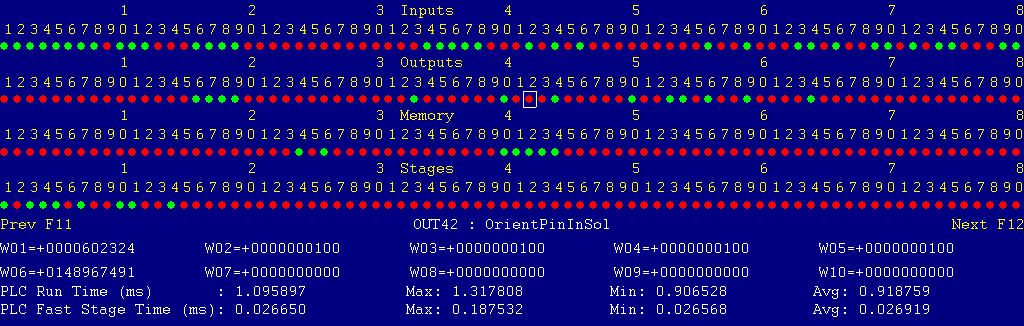
Each page of the Diagnostic display shows four rows of red and green dots: the first row shows PLC inputs 1 through 80; the second row PLC outputs 1 through 80; the third row PLC memory bits 1 through 80; and the fourth row PLC program stages 1 through 80.
You can use the arrow keys to move a highlight box over any of these locations. The name of the highlighted location will be displayed in the center of the screen below the red and green dots.
For example, in the illustration above the highlight box is on Output #42: The dot below the 2, to the right of the superscript 4, on the second line.
Below the four rows of bit status information are ten numeric ("word") variable values, labeled W1 through W10. Some of these variables also hold useful status information, described with the error and fault conditions to follow.
There are multiple pages of Diagnostic data. With the Alt-I diagnostic display showing, you can use the F12 and F11 keys to scroll right and left. For example, pressing F12 once will shift to the page showing inputs and outputs 81 through 160, and word variables W11 through W20.
Messages with 9000-series message numbers are Faults. After resolving the problem, you must press and release the Emergency Stop button to clear a Fault.
Messages with 8000-series message numbers are Errors. Errors will cancel the program cycle and stop the spindle and coolant, but they do not then need to be explicitly reset.
Messages with 5000-series and 2000-series message numbers are Warnings and Informational Messages. They do not cancel the cycle or require any action to reset.
The control detected an internal error in processing the PLC logic program.
Report this error to your dealer, along with the values from W14 and W15. Also report what function the machine was performing when the fault occurred.
You must shut down and cycle the power to clear this fault.
References:
PLC W14: Copy of internal SV_PLC_FAULT_STATUS, indicating the type of problem PLC W15: Copy of internal SV_PLC_FAULT_ADDRESS, indicating the location of the problem
The MPU11 motion controller detected loss of fiber optic communication from the GPIO4D interface unit.
Check the optical fibers. Verify that they have not been bent, kinked, or pulled loose from their sockets. Verify that they are both plugged into the correct sockets (1 to 1 and 3 to 3, on both boards).
Press and release Emergency Stop to clear the fault.
References:
Schematic: Lines 60, 117
The GPIO4D interface unit reported back to the MPU11 motion controller a loss of fiber optic communication from the MPU11. This indicates that Fiber 3 is functioning normally, but Fiber 1 may have problems.
Check the optical fibers. Verify that they have not been bent, kinked, or pulled loose from their sockets. Verify that they are both plugged into the correct sockets (1 to 1 and 3 to 3, on both boards).
Press and release Emergency Stop to clear the fault.
References:
Schematic: Lines 60, 117
One of the axis servo drives detected a fault. If possible, open the control cabinet and check the LED displays on the drives themselves for an alarm code.
References:
PLC INP17: indicates Z servo drive alarm state. Green = closed = okay, Red = open = fault PLC INP18: indicates X servo drive alarm state. Green = closed = okay, Red = open = fault Schematic: Lines 16, 22, 61, 63
The spindle drive unit is reporting a fault condition.
Check the LED display on the spindle drive itself for a fault code.
Press and release Emergency Stop to clear the fault.
References:
PLC INP5: indicates spindle drive status. Green = closed = okay, Red = open = fault Schematic: Lines 8, 75
The MPU11 motion controller detected loss of communication from the operator panel in the console.
Check for damage or disturbance to the cable between the back of the panel in the console, through the machine chases to the MPU11 board on the lower right side wall of the cabinet.
Press and release Emergency Stop to clear the fault.
References:
Schematic: Lines 117, 140
The operator panel in the console reported back to the MPU11 motion controller a loss of communication from the MPU11. This indicates the outgoing signal in the jog panel cable is functioning normally, but the return signal may have problems.
Check for damage or disturbance to the cable between the back of the panel in the console, through the machine chases to the MPU11 board on the lower right side wall of the cabinet.
Press and release Emergency Stop to clear the fault.
References:
Schematic: Lines 117, 140
You exited the CNCM control software without first pressing Emergency Stop.
Always press Emergency Stop prior to exiting the control software.
Press and release Emergency Stop to clear the fault.
More than five minutes of cycle time have passed, but the lube pump has not pressurized the lube system. Check the level in the lube tank and check for open or broken lines. Press and release Emergency Stop to clear the fault.
The lube pump pressurized the lines, but pressure did not then bleed back down in a reasonable length of time. This probably indicates clogged lines.
Starter overload MOL2 (spindle brake resistor cooling fan), MOL3 (flood coolant pump) or MOL4 (hydraulic pump) is open. They are wired in series, so if any of the three overloads trips, the same message will appear. This is probably due to one of the following causes:
Check for possible causes. Power down, open the cabinet, and reset the tripped overload using the red or blue reset button on the overload unit itself. The motor starts and overloads are at the top of the panel, on the left side.
References:
PLC INP8: indicates MOL2, MOL3 and MOL4 state. Green = all closed = okay, Red = one or more open = fault Schematic: Lines 10, 27, 29, 76
The regenerative braking controller for the spindle drive has tripped its overload breaker.
If this fault occurs while running a program cycle which calls for frequent and rapid spindle speed changes or starts and stops, try reducing RPM or extending cycle time. Use the G50 S_ code to limit the maximum RPM during constant surface speed cutting.
Power down, open the cabinet, and press the black "ON" switch on the braking unit (mounted on the inside of the cabinet door) to reset the tripped overload.
Press and release Emergency Stop to clear the fault.
References:
PLC INP7: indicates brake unit state. Green = closed = okay, Red = open = overload tripped Schematic: Lines 4, 76
The control was attempting to run the hydraulic pump, but pressure switch S100, indicating pressure in the primary circuit for hydraulic devices, did not close within two seconds; or it later opened again for more than two seconds. This could be due to any of several causes:
References:
PLC INP42: indicates S100 state. Green = closed = pressure up, Red = open = low pressure Schematic: Lines 29, 88
The control was attempting to run the hydraulic pump, but pressure switch S106, indicating pressure in the second circuit for headstock lubrication, did not close within two seconds; or it later opened again for more than two seconds. This could be due to any of several causes:
References:
PLC INP43: indicates S106 state. Green = closed = okay, Red = open = fault Schematic: Lines 29, 89
The control lost communication with the PLC I/O expansion board.
Power down, open the cabinet, and check the connections at both ends of the gray cable which connects H3 on the GPIO4D unit (bottom right side of panel) to H3 on the PLCADD1616 board (lower left side of panel). <
References:
PLC W36: bitmap of detected PLC expansion boards. 1 = one board detected Machine Parameter 900: bitmap of expected PLC expansion boards. 1 = one board expected
You attempted to start the spindle, but the headstock gear position switches (S12 and S13) indicate that neither gear range is engaged.
Move the chuck slightly to see if that allows the headstock to drop into the intended gear, or use the operator panel keys to shift from one range to the other and back.
References:
PLC INP34: indicates S12 state. Green = closed = in low gear, Red = open = not in low gear PLC INP35: indicates S13 state. Green = closed = in high gear, Red = open = not in high gear PLC OUT33: indicates SOL3 power. Green = On = shift to low gear, Red = Off PLC OUT34: indicates SOL4 power. Green = On = shift to high gear, Red = Off Schematic: Lines 84, 85, 121, 122
The M73 code has been used, specifying that internal chucking is required, but the program cycle attempted to start the spindle without the chuck jaws out.
If internal chucking was intended, verify part clamping and check the chuck-position switches.
If internal chucking was not intended, execute M74 to specify external chucking, or M72 to disable chuck verification.
References:
PLC INP39: indicates S14 state. Green = closed = chuck jaws out, Red = open = jaws not out PLC INP40: indicates S15 state. Green = closed = chuck jaws in, Red = open = jaws not in PLC OUT37: indicates SOL6 power. Green = On = chuck jaws out, Red = Off PLC OUT38: indicates SOL7 power. Green = On = chuck jaws in, Red = Off Schematic: Lines 87, 125, 126
The M74 code has been used, specifying that external chucking is required, but the program cycle attempted to start the spindle without the chuck jaws in.
If external chucking was intended, verify part clamping and check the chuck-position switches.
If internal chucking was not intended, execute M73 to specify internal chucking, or M72 to disable chuck verification.
References:
PLC INP39: indicates S14 state. Green = closed = chuck jaws out, Red = open = jaws not out PLC INP40: indicates S15 state. Green = closed = chuck jaws in, Red = open = jaws not in PLC OUT37: indicates SOL6 power. Green = On = chuck jaws out, Red = Off PLC OUT38: indicates SOL7 power. Green = On = chuck jaws in, Red = Off Schematic: Lines 87, 125, 126
The M71 code has been used, specifying that the tailstock quill must be used to support the part.
If tailstock use was intended, verify that the quill is extended against the part, and check whether the quill-extended switch (S16) is closed. The PLC will light the Aux9 LED on the operator panel when S16 is closed.
If necessary, reposition the tailstock body so that S16 is closed when the quill is extended against the part. The quill should clamp the part about one inch before the maximum quill travel.
If tailstock use was not intended, execute M70 to disable tailstock verification.
References:
PLC INP36: indicates S16 state. Green = closed = quill at holding position, Red = open = overshoot or undershoot PLC INP37: indicates S17 state. Green = closed = quill fully retracted, Red = quill not fully retracted PLC OUT35: indicates SOL1 power. Green = On = extend quill, Red = Off PLC OUT36: indicates SOL2 power. Green = On = retract quill, Red = Off Schematic: Lines 85, 86, 123, 124
You attempted to open or close the chuck while the spindle was running, or had not yet fully stopped.
References:
PLC OUT7: Run command from PLC to spindle drive. Green = On = run, Red = Off PLC INP6: Running status from spindle drive. Green = closed = running or decelerating, Red = open = stopped PLC INP41: indicates chuck foot switch state. Green = closed = pressed, Red = open = idle Schematic: Lines 8, 75, 88, 103
You attempted to extend or retract the tailstock quill while the spindle was running, or had not yet fully stopped.
References:
PLC OUT7: Run command from PLC to spindle drive. Green = On = run, Red = Off PLC INP6: Running status from spindle drive. Green = closed = running or decelerating, Red = open = stopped PLC INP38: indicates tailstock foot switch state. Green = closed = pressed, Red = open = idle Schematic: Lines 8, 75, 86, 103
The rolling guard was open or opened while the spindle was running in an automatic program cycle.
Close the door before starting any cycle which runs the spindle.
If you need to open the guard while a program cycle is running:
References:
PLC INP33: indicates switch S11 state. Green = closed = guard closed, Red = open = guard open PLC OUT7: Run command from PLC to spindle drive. Green = On = run, Red = Off PLC INP6: Running status from spindle drive. Green = closed = running or decelerating, Red = open = stopped Schematic: Lines 8, 75, 84, 103
You attempted to shift headstock gear ranges while the spindle was running, or had not yet fully stopped.
Stop the spindle motor and wait until the spindle comes to a full stop before attempting to shift gears.
References:
PLC OUT7: Run command from PLC to spindle drive. Green = On = run, Red = Off PLC INP6: Running status from spindle drive. Green = closed = running or decelerating, Red = open = stopped Schematic: Lines 8, 75, 103
You had selected Maintenance Mode with the Aux13 key, then attempted to start an automatic program cycle.
You must cancel Maintenance Mode before you can run any automatic program cycle.
Press and hold the Aux13 key for one second to cancel Maintenance Mode.
The part program requested a turret position other than T1 through T12.
Check the Tool Library in Intercon to verify that the Tool Location for each tool in your program is set to a valid turret position.
Note that to cancel tool offsets at the end of a CNC G code program, you must repeat the active turret position, changing only the offset portion to zero. For example "T0113" to "T0100" or "T0404" to "T0400". Programming "T0" (or "T0000") will result in an invalid tool number error.
During an automatic tool change the control attempted to unlock the turret prior to rotation, but the turret-locked sensor did not open within one second to indicate the turret was successfully unlocked.
This could be due to a hydraulic failure, a mechanical jam, or failure to get power to the unlock solenoid.
References:
PLC INP16: indicates lock sensor state. Green = closed = turret locked, Red = open = turret not locked PLC OUT44: indicates unlock solenoid power. Green = On = unlock turret, Red = Off Schematic: Lines 80, 132
During an automatic tool change, the turret failed to arrive at the target position within two seconds.
If the turret did not rotate at all, then the problem could be a hydraulic failure, a mechanical jam, or failure to get power to one of the rotation solenoids.
If the turret rotated continuously for two seconds (going more than half way around in the process) then the problem could be a faulty turret position encoder.
References:
PLC OUT45: indicates CW rotation solenoid power. Green = closed = on. PLC OUT46: indicates CCW rotation solenoid power. Green = closed = on. PLC INP10: indicates turret bit 1 state. Green = closed = on, Red = open = off PLC INP11: indicates turret bit 2 state. Green = closed = on, Red = open = off PLC INP12: indicates turret bit 3 state. Green = closed = on, Red = open = off PLC INP13: indicates turret bit 4 state. Green = closed = on, Red = open = off PLC W25: decoded turret position (1-12) Schematic: Lines 77-80, 133, 134
During an automatic tool change the control attempted to lock the turret back down after rotation, but the turret-locked sensor did not close within two seconds to indicate the turret was successfully locked.
This could be due to a hydraulic failure, a mechanical jam, or failure or misalignment of the turret position encoder.
References:
PLC INP16: indicates lock sensor state. Green = closed = turret locked, Red = open = turret not locked PLC OUT44: indicates unlock solenoid power. Green = On = unlock turret, Red = Off PLC INP15: turret position encoder strobe. Green = closed = centered on a position, Red = open = between positions Schematic: Lines 80, 132
During a manual turret index the control attempted to unlock the turret prior to rotation, but the turret-locked sensor did not open within one second to indicate the turret was successfully unlocked.
This could be due to a hydraulic failure, a mechanical jam, or failure to get power to the unlock solenoid.
References:
PLC INP16: indicates lock sensor state. Green = closed = turret locked, Red = open = turret not locked PLC OUT44: indicates unlock solenoid power. Green = On = unlock turret, Red = Off Schematic: Lines 80, 132
During a manual turret index the control attempted to lock the turret back down after rotation, but the turret-locked sensor did not close within two seconds to indicate the turret was successfully locked.
This could be due to a hydraulic failure, a mechanical jam, or failure or misalignment of the turret position encoder.
References:
PLC INP16: indicates lock sensor state. Green = closed = turret locked, Red = open = turret not locked PLC OUT44: indicates unlock solenoid power. Green = On = unlock turret, Red = Off PLC INP15: turret position encoder strobe. Green = closed = centered on a position, Red = open = between positions Schematic: Lines 80, 132
At the completion of an automatic tool change, after the turret had locked back down, the position shown by the turret position encoder did not match the target position.
This could be due to turret position encoder failure or misalignment, or due to a hydraulic or mechanical failure which delayed the deceleration and stopping of turret rotation.
References:
PLC W25: decoded turret position (1-12) PLC W26: requested (target) turret position (1-12)
The CNC program, in combination with the current Spindle Speed Override setting, has requested a spindle RPM lower than the minimum allowed RPM set in the Control Configuration.
No action is required, but be aware that the spindle will be running at the minimum allowed RPM, and therefore will be running faster than the requested or programmed speed.
The PLC program requested display of a message on the screen, but the provided message code was not valid.
This indicates an error in the PLC program. Report the message to your dealer, along with the value in PLC variable W16.
References:
PLC W16: stores the invalid message code
The turret position encoder is reporting an invalid, and potentially incorrect, position. This may indicate a problem with the turret position encoder, or a damaged wire or connection between the turret and the PLC.
The tool position is encoded in bits 1-4 (INP10 - INP13) as a binary value, from 0 through 15. Valid values are 0-11, corresponding to positions 1-12.
The parity bit (INP14) verifies the signals on bits 1-4. If an even number of the bits 1-4 are on, then the parity bit should be on. If an odd number of the bits 1-4 are on, then the parity bit should be off.
Check whether the reported turret position in W25 matches the actual position. Index the turret to different positions and check whether W25 is correct, and whether the parity bit shows correct or incorrect values.
References:
PLC INP10: indicates turret bit 1 state. Green = closed = on, Red = open = off PLC INP11: indicates turret bit 2 state. Green = closed = on, Red = open = off PLC INP12: indicates turret bit 3 state. Green = closed = on, Red = open = off PLC INP13: indicates turret bit 4 state. Green = closed = on, Red = open = off PLC INP14: indicates turret parity bit state. Green = closed = on, Red = open = off PLC W25: decoded turret position (1-12) Schematic: Lines 77-79
The PLC hardware detected the presence of an I/O expansion board, but the setting of Machine Parameter 900 did not tell it to expect that board in the system.
On this machine, there should be one I/O expansion board installed, and Machine Parameter 900 should be set to 1.0.
References:
PLC W36: bitmap of detected PLC expansion boards. 1 = one board detected Machine Parameter 900: bitmap of expected PLC expansion boards. 1 = one board expected
The program attemped to run an M3 or M4 spindle-start code, but the control is still in Manual Spindle mode.
Press the SPIN AUTO/MAN key in the top row of the operator panel to select Auto Spindle mode (LED on); then press CYCLE START to resume program operation.
The program attempted to run an M7 or M8 coolant-on code, but the control is still in Manual Coolant mode.
Press the Coolant AUTO/MAN key at the left side of the coolant controls row of the operator panel to select Auto Coolant mode (LED on); then press CYCLE START to resume program operation.
If you want to run the program cycle without coolant, you can press CYCLE START to resume operation without restoring Auto Coolant mode.
A previous servo drive fault condition has been resolved, and cleared with Emergency Stop.
A previous PLC fault condition has been resolved, and cleared with Emergency Stop.
You inadvertently pressed a keyboard combination that is used for keyboard jogging controls, but keyboard jogging features have been disabled on this machine.
A previous fault condition has been cleared with Emergency Stop.